Alphacast Economic Breakfast - Martes 24/05 9:00
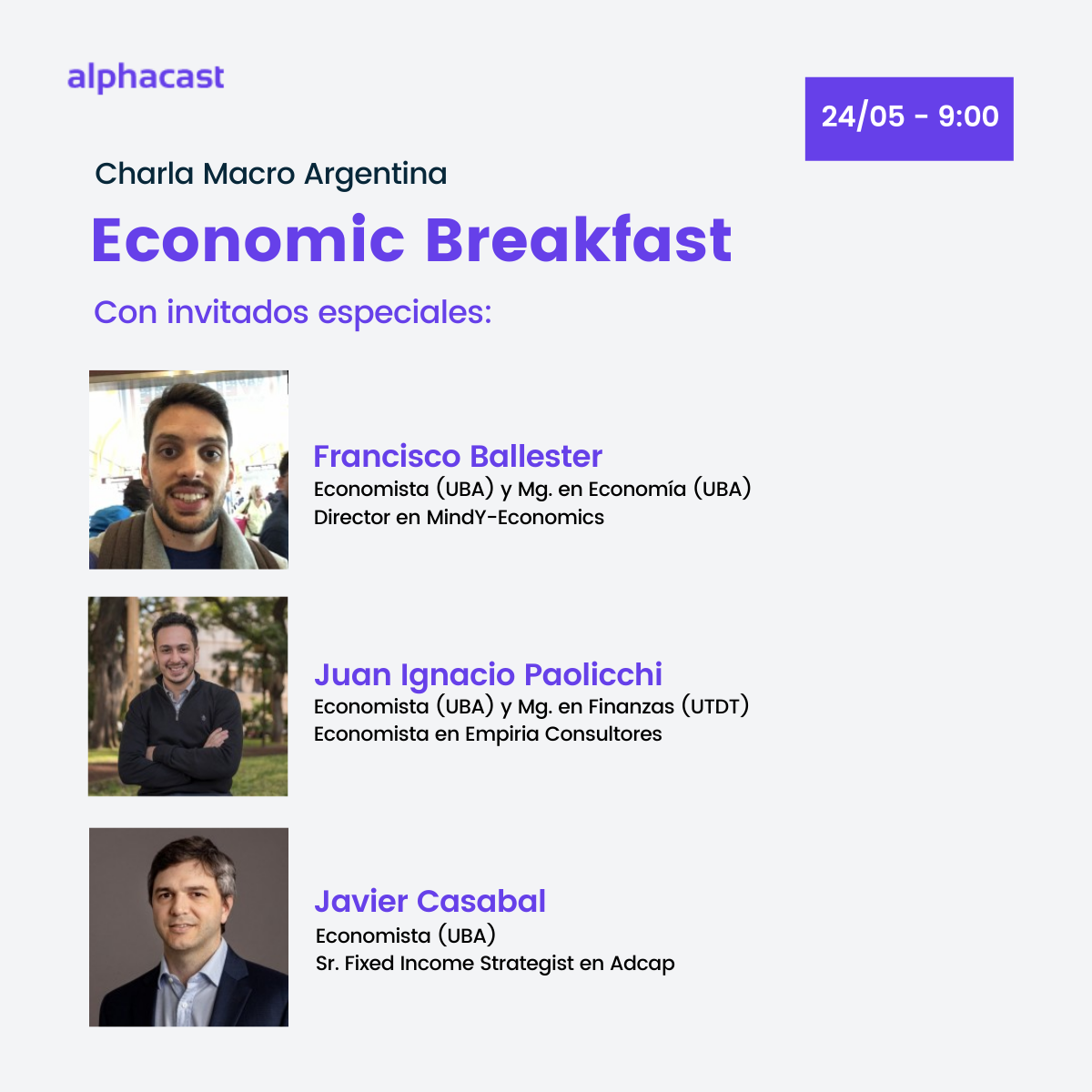
Registrate al evento haciendo click acá 2203 - 930...


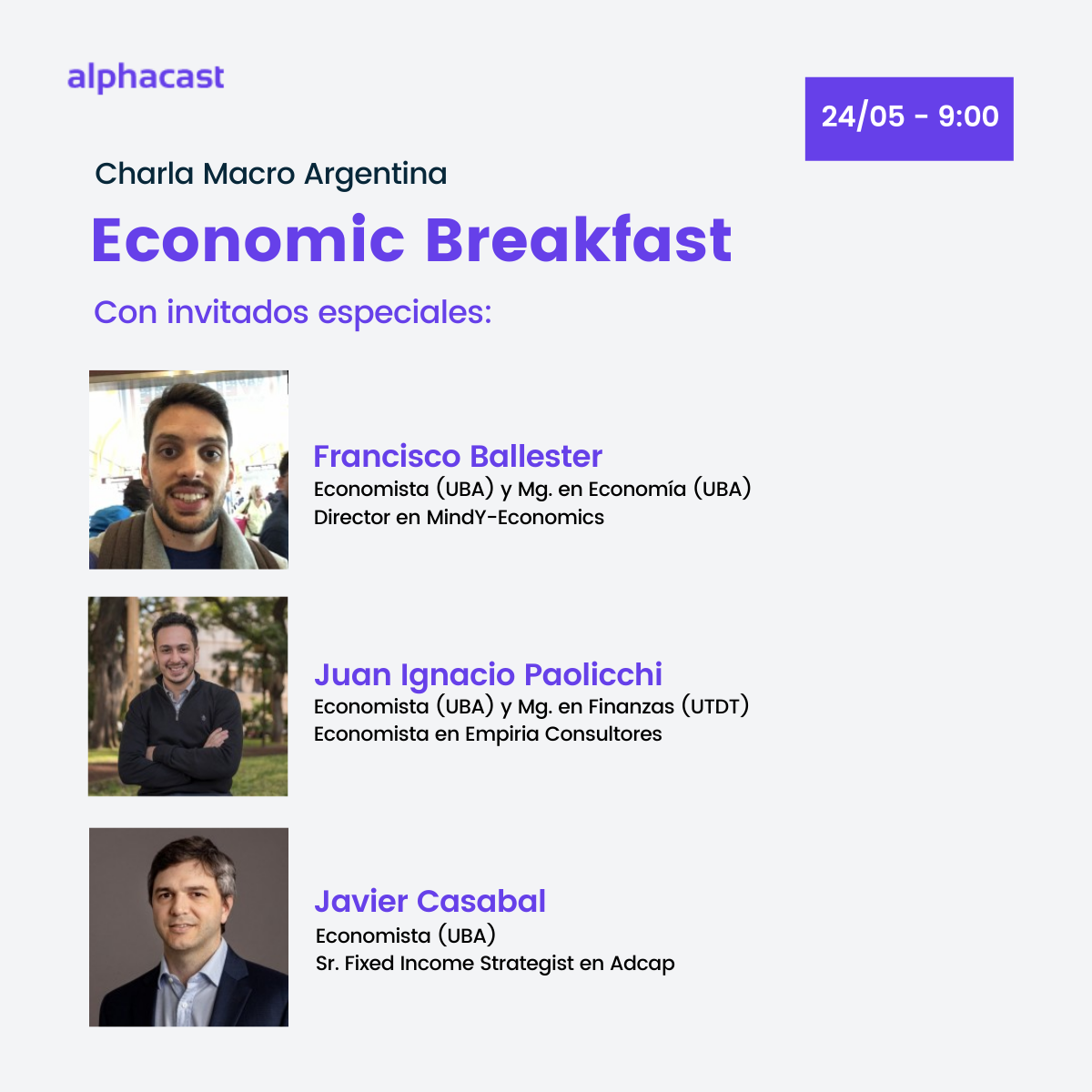
Registrate al evento haciendo click acá 2203 - 930...
Tenés datos diarios y necesitás mensuales. O tenés los datos mensuales pero tienen que ser trimestrales. Hay una forma sumamente sencilla de cambiar la frecuencia de una serie: usando Alphacast, son sólo un algunos clicks. Seleccioná el dataset al que le quieras cambiar la frecuencia, puede ser uno que ya esté subido al sitio o podés subirlo vos. En este caso, yo elegí: Financial - Argentina - BCRA - Reference Exchange Rate - Com. A3500 - Daily. Vas a ver en la esquina superior izquierda el botón Transform data, hacé click. Llegamos a la parte interesante. Hace click en Change frecuency, automáticamente va a identificar la frecuencia del dataset original. Hay cuatro opciones: diaria, mensual, trimestral y anual, como mi dataset es diario puedo cambiar su frecuencia al resto de posibilidades. Quiero que sea mensual y para esto tengo diferentes funciones, una de ellas es Average. Se puede aplicar una función distinta a cada variable o la misma a todas. Guardo y agrego un último paso. Ahora puedo publicar un dataset o un chart con la nueva frecuencia. Para la primera opción, elegí uno de tus repositorios y podés escribirle el nombre con el que identifiques a este conjunto de...

Seguramente en tu trabajo habitual con datos necesitaste cruzar varias fuentes de datos y si tu herramienta de cálculo es Excel posiblemente lo resuelvas con alguna combinación de las formulas VLOOKUP, HLOOKUP y/o MATCH. Excel es una gran solución en muchos casos, pero suele traer dificultades en algunos escenarios. Por ejemplo, cuando... ...tenés MUCHAS filas. VLOOKUP puede tener problemas de performance y ser muy lento ...necesitás buscar mas de un campo para combinar los datos ...cambia la posición de las filas o las columnas ...solo necesitás los datos que estén en los dos conjuntos de datos ...alguna de las fuentes de datos cambio de cantidad de filas y tenés que copiar o ajustar las formulas. Con Alphacast podés utilizar los pipelines para combinar datasets y mantenerlos conectados. Paso 1.Elegir una fuente de datos Para hacer merge dos datasets primero hay que dirigirse al botón Create new y elegir pipeline v2.0. Una vez allí, seleccionar el repositorio donde se guardará el pipeline y escribir el nombre deseado. En Fetch dataset seleccionar el dataset requerido. Apretar el botón Save. Paso 2. Seleccionar la fuente de datos a "Mergear" Luego clickear Add step below y elegir la opción Merge with Dataset, ahí se...
By Nery Persichini @nerypersi "Interest" is the item that pushes the most the creation of currency in 2021. Sales of USD and AT's refunds (via DEGs) moderated other factors. Each new $1 of currency has 3.3 of interest. BCRA's debt, the only counterweight: 1.34 trillion for new passes and LELIQ. Related Dataset Monetary - Argentina - BCRA - SERIESE y BAS - Selected -...
The manufacturing industrial production index (IPI manufacturing) includes an exhaustive survey of all the economic activities that make up the manufacturing industry sector, with coverage for the entire country. This indicator measures the evolution of the sector on a monthly basis and is calculated from the variables of production in physical units, sales in physical units, use of inputs in physical units, consumption in physical units, number of hours worked by the personnel involved in the production process and sales at deflated current prices. In April, the economy presented the lowest values in more than 15 years. Quarantine due to COVID-19 pandemic, ceased industrial activities. Thus, in April 2020 figures were 81.07 (sa) vs 120.38 (sa) in April 2019 vs 124.27 (sa) in April...
Argentina & City of Buenos Aires Comparison between the Consumer Price Index of Argentina and the City of Buenos...
by Fernando Marull "Decoupling between bonds and shares post PASO" #Argentina Related Datasets Financial - Argentina - FX premiums - Daily Financial - Argentina - Sovereign Bonds - Historical Prices -...
Managing your user Once logged in, you can access your profile by clicking on your picture, on the upper right, next to the "Create new" button. In "View profile", you will be able to see your own insights, charts, datasets, and repositories or the ones from your team. You can also check who you follow on the platform. If you click on "Settings", you can modify your public data: You can change the display name, write a brief description and add a profile and cover picture. You can also see the email which you have logged in with and get your API key. In the next section we will explain the access and the advantages of belonging to a team. To logout, you can do so by clicking "Logout", that is displayed on the options that appear when you click on your profile picture. Creating and managing your team On settings, you can also access the Teams tab. The main objective of this function is team collaboration between different users either to collaborate on a project or for a specific work area. When you belong to a team, the information will be visible only to its members. Create a New...
Repositories (you are here) Teams Intro to repositories A repository is a categorical grouping. There you can find charts, insights and datasets related to one specific topic. Exploring and watching repositories From our home page, you can access the repositories that are on the left. There you can find the repositories that you are following, are the owner of and that have been shared with you. Also, you can click on "Explore repositories" and find new ones. When you open a repository, you will be able to examine the datasets, insights and charts related to that topic. Furthermore, you can follow a repository and it will appear on the left of your home page. How to create a new repository and permissions In order to create a new repository, there's a blue button on the top right called "Create new". Select the option "New repository". Choose the name, write a brief description of what the repository is about and decide whether you want it private or public. Once the repository is created, you can create charts, upload datasets and write insights, you can store them in that repository. You will be able to find them in the tabs charts, datasets...
Datasets and Pipelines Datasets (you are here) Pipelines What is a dataset? To begin with, a dataset is where the information is stored. Each dataset has one or multiple time series from one or many unique entities. Entities can be, for example, countries. Think about the datasets as an Excel spreadsheet, a Python Pandas DataFrame, or simply as a table with rows and columns. Now you will find datasets created by Alphacast and some featured publishers, but soon there will be many more. Searching and downloading data To explore and search for a dataset follow the "Explore" tab, located at the upper left bar and then click on the "Datasets" tab. This tab has multiple features (and many more are coming soon). For instance, filter by region and country, categories, frequency, sources, sector, and more, where we are permanently tagging the data to categorize it. You can also toggle "Show details" button to hide or expose datasets metadata, sort your results by name, popularity or last update time and favourite your frequently used datasets too. When searching for a dataset utilize the bar on the upper right corner. Use keywords in order to find the data you are looking for. Then, navigate to see the dataset details and find the repository that stores it. In the dataset view you can explore and download data. There's a brief description of the dataset, including the source. Next, you will see: A list of the variables that make up the dataset. Usually, as columns. The transformations that have been made to the data to make it useful and practical, as well as an excerpt of the dataset as an excel sheet. Charts using that dataset, from that repository and others. You will also see three gray buttons. Sync Now allows you to update the data, when you click it, the activity of the dataset will change. We will explain what you can do with Create pipe in the following insight. The last button will filter variables so you don't have to download unnecessary information, you can also create charts with this feature. Last but not least, once you decide what data you need, download your dataset. When downloading the dataset, you can choose between different formats, such as CSV or XLSX, for example. You can also decide whether you want the variables as columns or rows. If you regularly check this dataset, please follow it! Another way of finding the datasets you want is by clicking on a repository. There is a tab that includes all the datasets related to that specific topic. Select any repository of your interest and click on the tab called "Datasets". Choose the dataset you want from the list. When clicking on its name, it will redirect you to dataset view. Creating a dataset To create a dataset you need to upload a CSV or XLS following certain rules. First, you need to access one of your repositories and click Upload dataset. Import your data: upload the CSV or XLS that you want. First column should be country. You can put anything there, but if you put countries they can be used in the maps engine. Second column should be date, on the format YYYY-MM-DD. Both country and date are mandatory. Then one column for each variable. Configure your data: click on each column and select the data and column type. Date should be treated as entity, respecting the date format. Country should be treated as entity as well, its data type is text. You can ignore the other columns. Name your dataset: give your data a name that will be easy to identify. You can also add the country or source in the name. Also, choose the repository you want to store tha dataset. Click on Save and you will create the dataset. Wait a minute a refresh the page, you will be able to see your new dataset. To update the data, the process is the same. You will only have to rewrite the dataset you want to update. Transformations When exploring a dataset, you can see the list of transformations made to it. We call transformations to data that has been modified in order to make comparisons, make it more useful and more. The most common ones in economics and finances are: Seasonally adjusted: a statistical technique that attempts to measure and remove the influences of predictable seasonal patterns. When it says sa_orig, it means we did not make to transformation, we took it from the source. Constant prices: a way of measuring the real change in output. A year is chosen as the base year. Cumulative sum: used to display the total sum of data as it grows with time. It could be 3 months or 12 months, for example. Year over Year/Month over Month: comparisons between figures according to chosen frecuency. % GDP: enabling a ratio in order to make comparisons.
Argentina & City of Buenos Aires Comparison between the national Monthly Economic Activity Estimator (EMAE) and the quarterly Economic Activity Indicator of the City of Buenos...
To get more information about datasets and how to explore them click here. Creating a dataset To create a dataset you need to upload a CSV following certain rules. This process will be entirely from the Dataset Editor view. You can access it from the Front-end or by clicking here. If you access from the Front-end, you need to choose the repository in which you are going to be uploading data. In this case, it is "My Public Repo". Then, you click on the blue button that says "Upload CSV". Now, you will be redirected to the Dataset Editor view. The data that you want to upload needs to follow this structure (we will make this more flexible in the future): First column should be country. You can put anything there, but if you put countries they can be used in the maps engine. Second column should be year, on the format YYYY-MM-DD. Both country and year are mandatory and the pair should not be repeated. Then one column for each variable. Once you upload the CSV file, you can select the target repository, the name of the dataset, and pair each variable from the file to a variable name...
COVID-19 impacted all economies, reaching historical lows, in April 2020. By May, industrial production started to regain strength. During the second half of the year, values begin to look like figures pre pandemic. Recent values show Argentina's as one of the greastest...
The BIS effective exchange rate (EER) indices cover 60 economies, including individual euro area countries and, separately, the euro area as an entity. The most recent weights are based on trade in the 2014-16 period, with 2010 as the indices' base year. Broad indices comprise 60 economies. Narrow indices comprise 26 and 27 economies for the nominal and real indices, respectively. The Bank for International Settlements also provides statistics that track developments in residential property prices across the world in real prices. The selected residential property prices are harmonised as much as possible with recommendations in the Handbook on residential property prices, an internationally agreed framework for classifying property price...